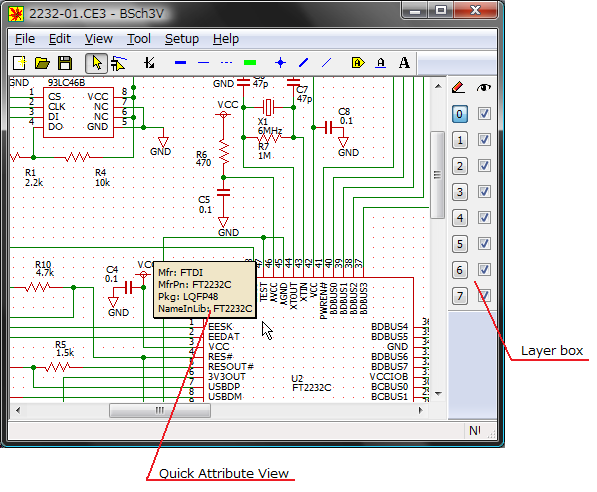
BSch3V Manual Version 0.81.05 (under construction)
BSch3V is a schematic capture which works on Windows XP/Vista/7.
The name "BSch3V" comes from the abbreviation of Basic Schematic editor, which explains you it focuses on basic functions in order to avoid too complicated operation. The "3V" means 3rd generation of Suigyodo's schematic capture, and supports the vector image.
License
BSch3V and the utilities are distributed under GPL2. Please refer to "gpl.txt".
You can build BSch3V and the utilities with Visual Studio 2008 SP1 Standard Edition or higher.
Screenshot
Install
1. Preparation
Version 0.65 or later, BSch3V and the utilities need Visual Studio 2008 SP1 runtime-libraries.
If you got such a message when you executed BSch3V, it means the runtime-libraries are not installed into your PC.
You can install the runtiime-libraries by executing "vcredist_x86.exe"which is included in BSch3V packege with Runtime Library.
2. Copy BSch3V files
There is no installer for BSch3V and utilities. Create an appropriate folder under the user's-folder and copy executable files and LIB folder into it.
First you execute BSch3V, I recommend you to setup component libraries. Please refer to [Setup]-[Library].
Command reference
File New Create the blanc document window. Open Open the exisiting file. Save Save the current document. Save as Save the current document with new name.
The settings shown below have effect on the print-command.
- Setup printer
- Print option
- [Edit]-[Setup layer]
- [View]-[NC mark]
- [View]-[Display forcibly Hidden pin number]
- [Setup]-[Color]
Print preview Preview printing image. Setup printer This function is provided by operating system. Print option Setup printing margin. Color or monochrome. Printing size. more Export Image Export the current document as Bit image file.
It supports following formats.
Windows 2000
monochrome BMP
Windows XP/Vista
monochrome/color BMP, PNGThe settings shown below have effect on the print-command.
- Print option
- [Edit]-[Setup layer]
- [View]-[NC mark]
- [View]-[Display forcibly Hidden pin number]
- [Setup]-[Color]
Export EMF Export the current document as Enhanced Meta File Edit Undo Undo the recent operation. Cut Move the selected objects to the clipboard. Copy Copy the selected objects to the clipboard. Paste Place Clipboard contents. Delete Delete the selected objects. EMF copy Copy the selected object to the clipboard as the Enhanced Meta File. Attribute Change the attribute of the selected object.
The following objects have the changeable attributes.
- component
- markerline
- tag
- label
- comment
more
Attribute-command is enabled when the object is selected singly with the Selector-tool.
How to use Selector-tool and Drag-tool.
Mirror Horizontal flip the selected objects. These commands are enabled when the objects are selected with the Selector-tool (not Drag-tool). Rotate Rotate the selected objects. Bulk Attribute Change the attribute of the plural selected objects. See also [Setup]-[Allow Append Select] Find Start new finding Find next Move layer Move the selected objects to the other layer. View Zoom in Zoom in. (magnify) Zoom out Zoom out (shurink) Component frame Show or hide the frame of component. more NC mark Show or hide the NC mark. more Display forcibly Hidden information This command allows you to see these hidden information
- Component can have pins which do not display pin-numbers. (eg. standard component "R" or "C" which are included in DISCRETE.LB3)
- Version 0.67 or lator, Component name and reference-number can be hide.
Grid Show or hide the grid. Toolbar Show or hide the toolbar. Status bar Show or hide the status bar. Layer box Show or hide the layer box. Tool Selector Select object(s) for copy, cut, move, mirror, rotate and change attribute. more Drag Select object(s) for move(keeping connection). Component Place components. more Bus Place bus lines. more Wire Place wires.
Also junction can be placed by double click with this mode.Decoline
("Dash" of the old version)Place decoration lines.
From Version 0.68.50, New attributes are added to the Decoline.Do not use the decoline as the interconnecting wire. Netlist utility ignores the decolines.
- Line style
- End point style
- Line width
- Bezier curve option
Markerline Place markerlines. Junction Click and place Junction. Bus entry Place bus entry and wire entry.
To change direction, press [Ctrl]+[R] key.Wire entry Tag Place singal tags. Label Place labels. Comment Place comments. for detail of "comment", refer to [Edit]-[Attribute] Use ObjectFilter When you use the selector-tool, you can select only specific type of object (e.g. junction, wire...) by using the ObjectFilter. The ObjectFilter is enabled while the ObjectFilter-dialog is displayed. Insert Image Insert image file.
It supports following formats.
Windows 2000
BMP
Windows XP/Vista
BMP, JPEG, PNG
Limitation;
The size of image file is upto 4Mbytes.Setup Sheet size Set sheet size. Snap to grid Enable or disable snapping to grid. Cross cursor Enable or disable cross beam cursor mode. Allow Append Select If you checked on this option, you can select objects additionally with Ctrl key. 0.67.02 This setting is effective to a drag-tool, too.
Library Set library path. more Font Set font for comment, label, tag, component name and number. more Color Set display colors. more Quick Attribute View Use/Not use, Display condition,
Display Item.more Setup layer Setup display, active layer. Help About BSch3V Version infomation.
Data
CE3 file format
Tips
Migration from BSch to BSch3V
Setup colors the same as old BSch
How to change the default colors
Replace component imformation