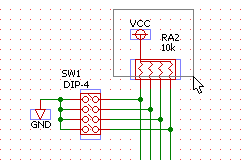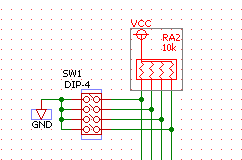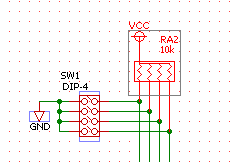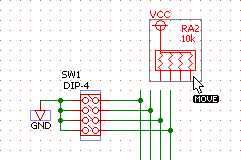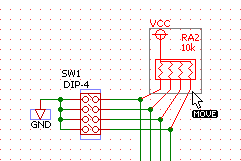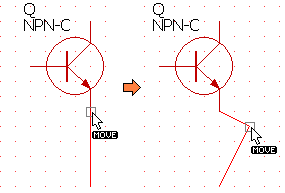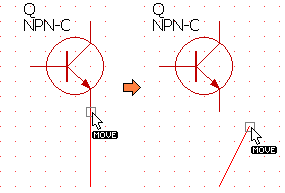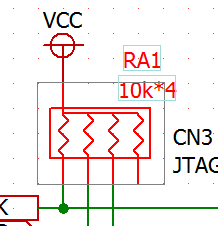BSch3V Manual
Selector, Drag
[Selecter] and [Drag] are used for selecting object(s).
Compare
| |
Selecter tool |
Drag tool |
| Cut, Copy, Delete, |
possiblepossible |
| Attribute |
possible (Select object singly) |
| Mirror/Rotate |
possible |
| Select line object |
Click on the line object.
Selection area overlaps the line object. |
Click on the end of the line object.
Selection area overlaps the end of the line object. |
| Move |
Simple moving |
Keeps the connection of wires. |
Cancel selection
Whichever select tool you use, the selection can be canceled in this way:
- Select the select tool.
- Select another tool.
- Click outside of the selected area frame.
Movements of seleceted components differ.
| Selecter tool |
drag tool |
The operation of selecting looks like this.
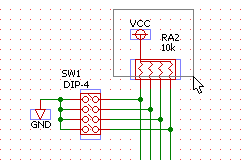
Pushing the left button of the mouse, move the cursor, and fix the selected
area. |
Selecter has just selected the area.
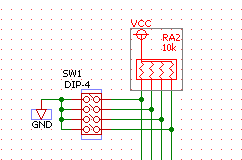
The operation of selecting selected the elements which gets inside the
frame (even a part). |
Drag has just selected the area.
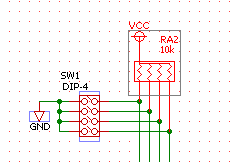
The operation of selecting selected the elements which gets inside the frame, and elements which are connected with wires are selected, too. |
Movement looks like this.
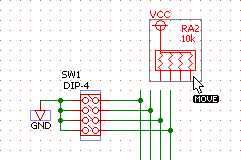
Selected elements move. |
Movement looks like this.
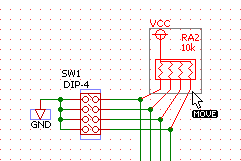
The wire's other ends which are out of the frame don't move. |
How to cut off a wire from a pin
When you selected an end point of a wire which is connected to a pin by
using Drag-tool and drag it, the connection of them are kept.
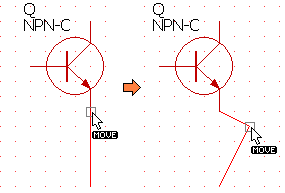
When you select an end point of a wire by using Drag-tool with keeping Shift-key down and drag it, the wire will be cut off from the pin.
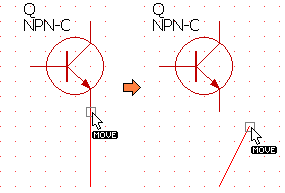
Moving the selected objects by using arrow key
You can move the selected objects by using arrow key.
Normaly 1grid/1key.
With Shift-key 5grid/1key.
If you select a component with the Selector tool, you can move the number
or the value of the component.
To move the number or the value, you have to set the keyboard focus to the number or the value.
| Where you clicked when you selected the component |
body |
number |
value |
| move with arrow key |
whole |
number |
value |
| [Edit]-[Rotate] |
whole |
number |
value |
| Initial active item of the Component Attribute Dialog |
number |
number |
value |
You can switch the keyboard focus with TAB key.
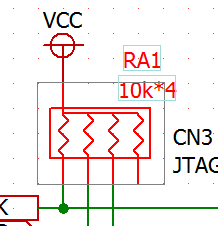
The left figure shows the screen just after a resistor array was selected
singly with the Selector tool.
The dark gray frame means that the keyboard focus is set to the body of the component.
And the light blue frame means that key board focus is not set to the number
and the name, but you can change the keyboard focus to them with TAB key
You can change the frame color with [Setup]-[Color].