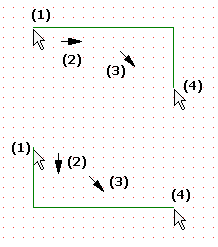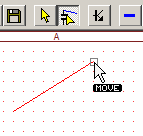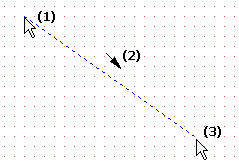BSch3V Manual
Place Wire, Bus, Decoline, Markerline
Wire, Bus
You can place two lines ( Horizontal -> Vertical or Vertical ->
Horizontal ) by one operation.
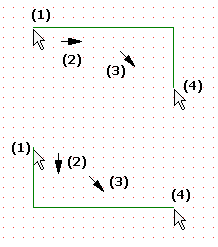
| |
[Setup]-[Place Wire, Bus, Decoline by Click-Click] |
| |
Check off |
Check on |
| (1) |
Left button down at line start point. |
Left click at line start point |
| (2) |
First, drag horizontally and you can place horizontal line and vertical line.
First, drag vertically and you can place vertical line and horizontal line.
You can change the sequence of horizontal line and vertical line by the
space key. |
| (3) |
Drag to end point |
Move to end point |
| (4) |
Release mouse button. |
Left click at line end point |
To place the slanted line, move the endpoint of the horizontal ( or viertical
) line by using drag tool.
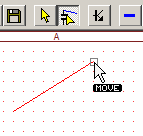
Decoline, Marker line
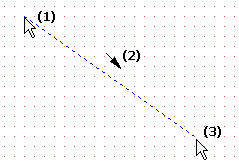
| |
[Setup]-[Place Wire, Bus, Decoline by Click-Click] |
| |
Check off |
Check on |
| (1) |
Left button down at line start point. |
Left click at line start point |
| (2) |
Drag to end point. |
Move to end point |
| (3) |
Release mouse button. |
Left click at line end point |
(1)Left button down at line start point.
(2)Drag to end point.
(3) Release mouse button.
If you click the right button when you use the Decoline or the Markerline-tool,
Setting dialogbox appears and you can set the attribute of line.