You can move the component afterwards and you don't have to click the point precisely at first.
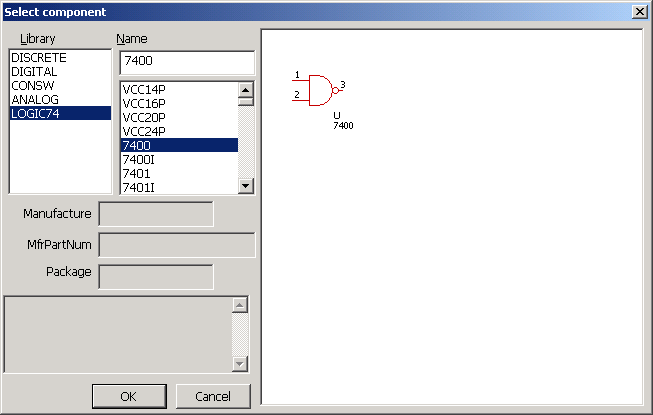
Select the component you want to place.
If anything is not shown in the component select dialog...
- Check that you have set up the libraries.
- If a library is broken, anything won't be shown. Register your library one by one and check which library has the problem.
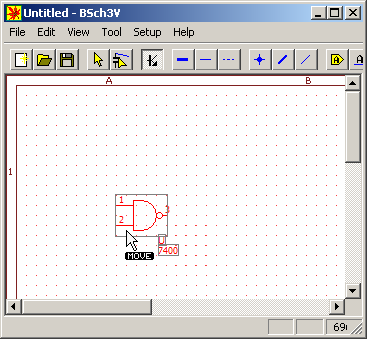
Immediately after you placed the component, it is shown red. In this state, you can do these operations.
- Move the component
When you move the cursor to inside of the component frame, the letter "MOVE" shows under the cursor, like the image above. Push the left button and drag in this state, and you can move the position of the component. - Move the value, number of the component
When you move the cursor over the value or the number, the letter "MOVE" shows undre the cursor. Push the left button and drag in this state, and you can move the position of the value or the number. - Change the direction
Clicking [edit] in menu ->[mirror](or Ctrl+R) will mirror the component horizontally.
Clicking [edit] in menu ->[rotate](or Ctrl+M) will rotate the component. - Change the attribute
Clicking [edit] in menu->[attribute](or double-click inside the white frame) will change the attribute of the component.
Clicking outside of the frame changes the color of the component and the placing component is completed. If you want to operate "3 (attribute)" after you completed placing the component, select it singly with selecter.