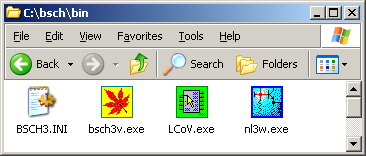
Back to the top of BSch3V Manual
How to change the default colors
You can change the display colors on BSch3V.
When you execute [default colors] from setup colors dialog
box, all the color setting return to the default state of BSch3V.
This chapter explains how to change the default colors into
your favourite colors.
First, set up your favourite colors on BSch3V and close the program. And then, open the folder which contains the execute file, bsch3v.exe. In the same folder, you can find a file named BSCH3.INI.
The folder with bsch3v.exe has BSCH3.INI file.
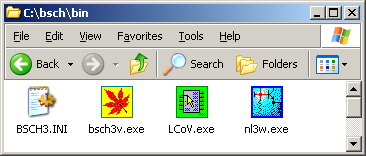
Open this BSCH3.INI with Notepad or a texteditor and look for the following description like these (I wrote them in bold face).
Height=16
IsBold=400
IsItalic=0
FaceName=Tahoma
[Color] <-color setup begins with the line [Color]
BG=16777215
Junction=32768
Wire=16711680
:
description omitted
:
ComponentName=0
ComponentNum=0
ComponentFrame=16744576
SheetFrame=2105472
Grid=4210943
InactiveLayer=12632319
[Recent File List]
File1=C:\bsch\SAMPLE\SensorIF.ce3
Rewrite this [Color] to [DefaultColor] like below.
Height=16
IsBold=400
IsItalic=0
FaceName=Tahoma
[DefaultColor] <-change [Color] to [DefaultColor]
BG=16777215
Junction=32768
Wire=16711680
:
description omitted
:
ComponentName=0
ComponentNum=0
ComponentFrame=16744576
SheetFrame=2105472
Grid=4210943
InactiveLayer=12632319
[Recent File List]
File1=C:\bsch\SAMPLE\SensorIF.ce3
Start BSch3V, select [setup] in menu ->[color], click the button "default", and the operation is completed.