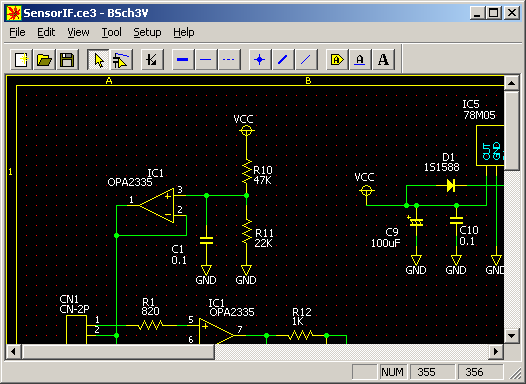
Back to the top of BSch3V Manual
Setup colors the same as old BSch
You can setup colors on BSch3V.
Default background color is white on BSch3V, but you may prefer
black as old BSch had black background.
This chapter explains how to change default colors to the same as old BSch's.
If you set up colors with black background, you may not get a good color print. When you setup colors with black background, you had better print out in monochrome (select [file] in menu->[print option] and check out color print).
BSch3V in the same colors as old BSch
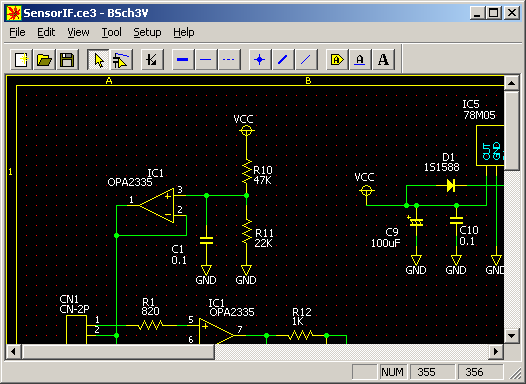
Start BSch3V and exit it. Now you can find a file named BSCH3.INI
in the folder which contains the execute file, bsch3v.exe.
The folder with bsch3v.exe has BSCH3.INI file.
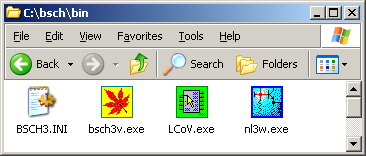
Then check that there is a textfile named oldcolor.txt in the destribution of BSch3V.
In case that you had setup the default colors, delete all the [DefaultColor] section from BSCH3.INI file.
Procedure