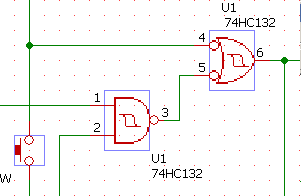
This image is the enlarged screen image of BSch3V.
You can see that the NAND symbol of 74HC132 is a bitpattern without vector information.
Let's replace this symbol with a symbol of vector pattern in the library.
Replace component information
This chapter explains how to replace component information from setup component attribute dialog.
It is useful when
In these cases, of course you can delete the components which had placed on the circuit and place new components again. But you also have to set the directions of the components, number the components, and write comments from the beginning.
** (example) replace the components with library which has vector information **
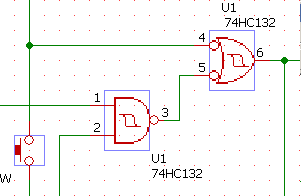
This image is the enlarged screen image of BSch3V.
You can see that the NAND symbol of 74HC132 is a bitpattern
without vector information.
Let's replace this symbol with a symbol of vector pattern in
the library.
1. Select and open the setup component attribute dialog
Select the selector tool (not Drag tool) and double-click on
the component you want to replace.
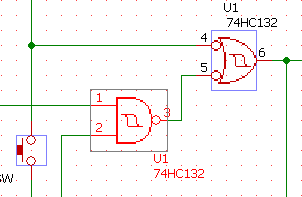
You can also single-click the component and select [edit] in
menu->[attribute].
2. Click "replace information" in the setup component attribute dialog
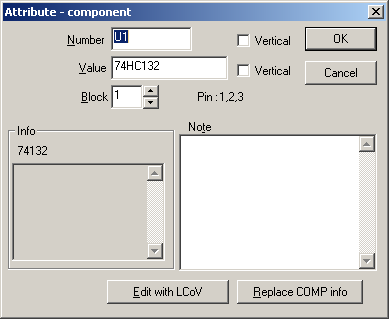
3. Select the component to replace with

74132 is in the library which has vector data.
4. Click OK to close the setup component attribute dialog
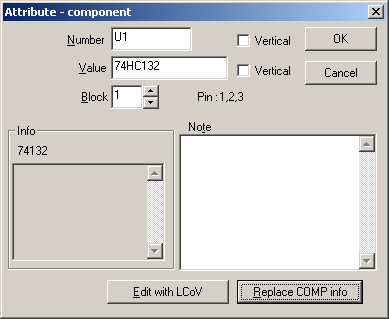
5. Replacement is completed
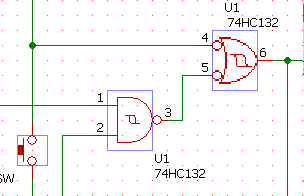
The component information is replaced with one in vector data.