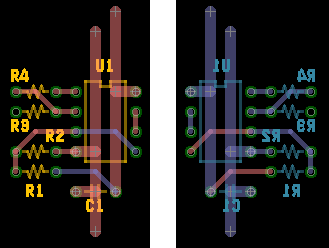
Edit menu of Minimal Board Editor
| Undo | You can get back operations until file io. |
|
| Redo | This command is enabled just behind Undo. | |
| Cut | |
|
| Copy | ||
| Paste | Paste the copied objects at the cursor position. |
Detail |
| Delete | ||
| Flip | It moves the selected objects to the other side. | Detail |
| Rotate | Rotate the selected objects. 90 degree step only. | |
| Move | Move the selected objects by numerical value. | |
| Componenting | Create component with the selected objects. | Detail |
| UnComponenting | Release the componented object. | |
| Property | Change the propertyies of a selected object. This command is enabled, when a object is selected singlely |
|
| Bulk Property | Change the properties and layer of selected object(s). | Detail |
| Update FillPolygon | Update filling of Polygon. |
Paste the copied objects at the cursor position. (Version 0.51.02 or later)
If the cursor is on the outside of the workarea, the objects are pasted at the center of the displayed workarea.
If you want to paste the objects at the center of the displayed work area, please edit user.config.
<setting name="PasteObjectAtCursor" serializeAs="String">
<value>0</value>
</setting>
0 as value means switching off the Paste Object At the Cursor position mode.
Version 0.51.01 or older
The objects are pasted at the center of the displayed workarea.
(1)Select object(s)
(2)[Edit]-[Flip].
When flip command is executed, the layer information of the object are changed as shown by the following table.
STC <-> STS PLC <-> PLS CMP <-> SOL L2 <-> L3 DIM Keep layer PTH DRL
Componenting and Uncomponenting
Minimal Board Editor has no special program for creating component library.
Components are created by Minimal Board Editor itself.
ex.
Place Pads, Lines(silkscreen) on the circumference of the grid origin.
Select objects with Select tool. [Edit]¨[Componenting]
"NUMBER"is reference number of this component. It can be changed with property dialog box of component.
It appears near the grid origin.
How to change the position of reference number
(1)Release selection by ESC key.
(2)Choose selector tool.
(3)Click at a cross mark which is at left bottom of "NUMBER".
(4)Letter string can be moved.You can also rotate the letter string,
How to release of componenting
Select a component singlely and execute [Edit]-[UnComponenting].
This command changes the properties of the multiple selected object in bulk.
submenu enabled when .. Hole Holes are selected Change the diameter. PTH PTHs are selected Change the pad size and the diameter. Pad Pads are selected Change the pad size. Line Lines are selected Chante the line width. Te Text objects or Components are selected Change the height of font and line width of the Text objects or the reference number of Components Layer Lines, Arcs and Text objects are selected Change the layer information of them.